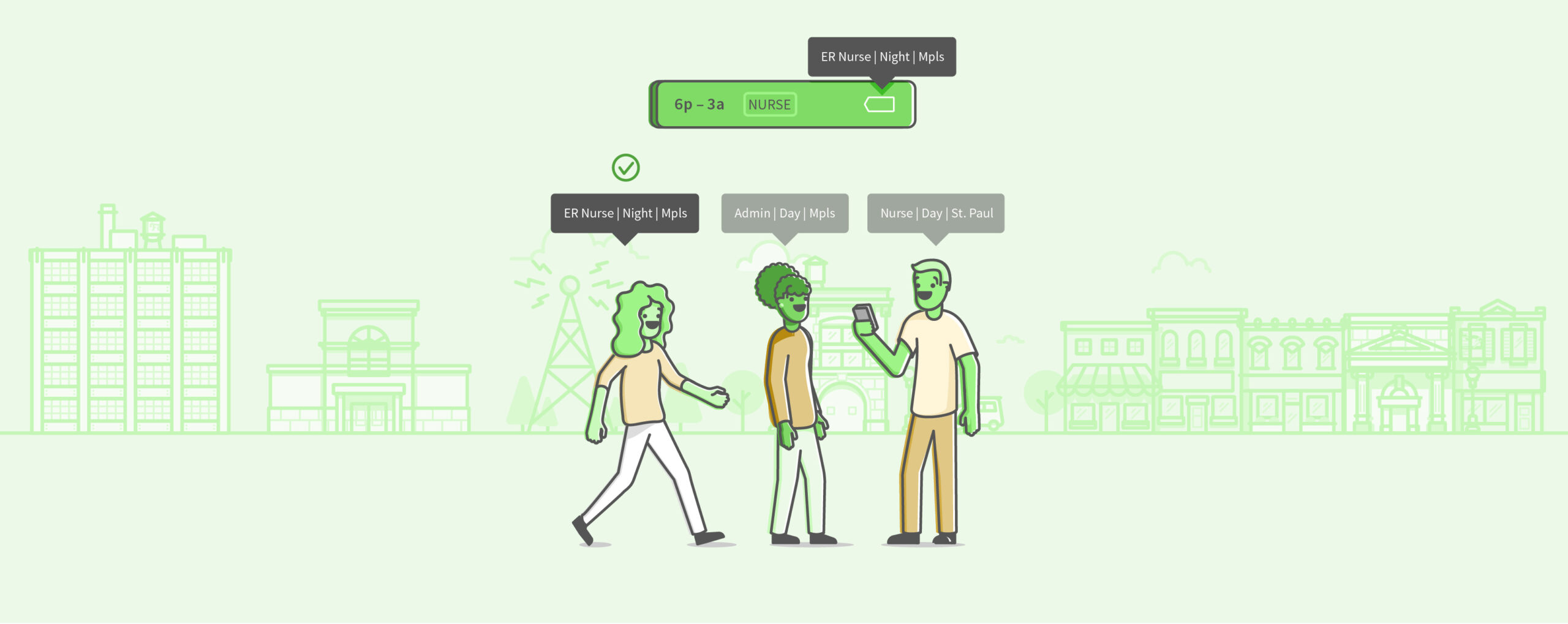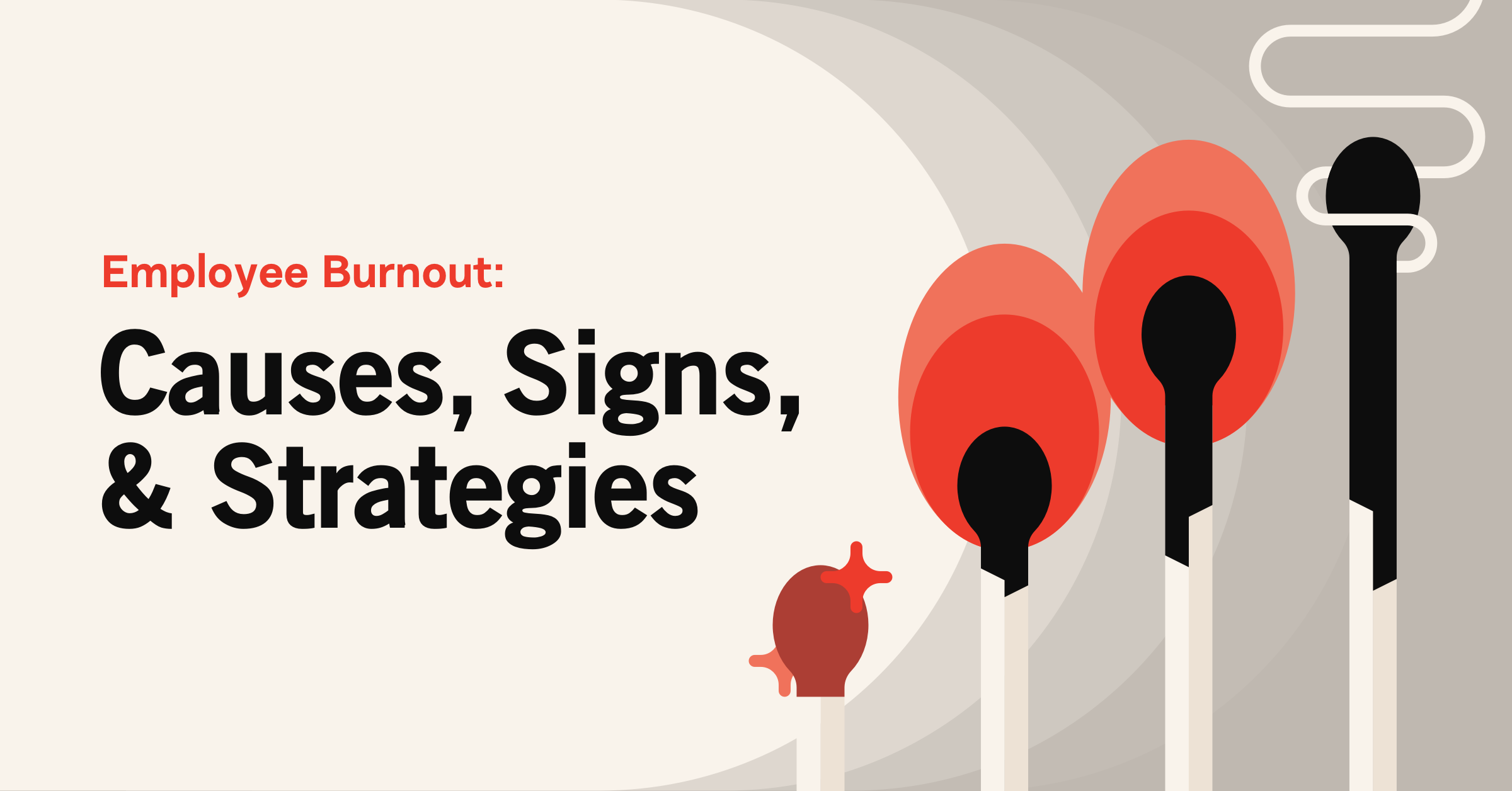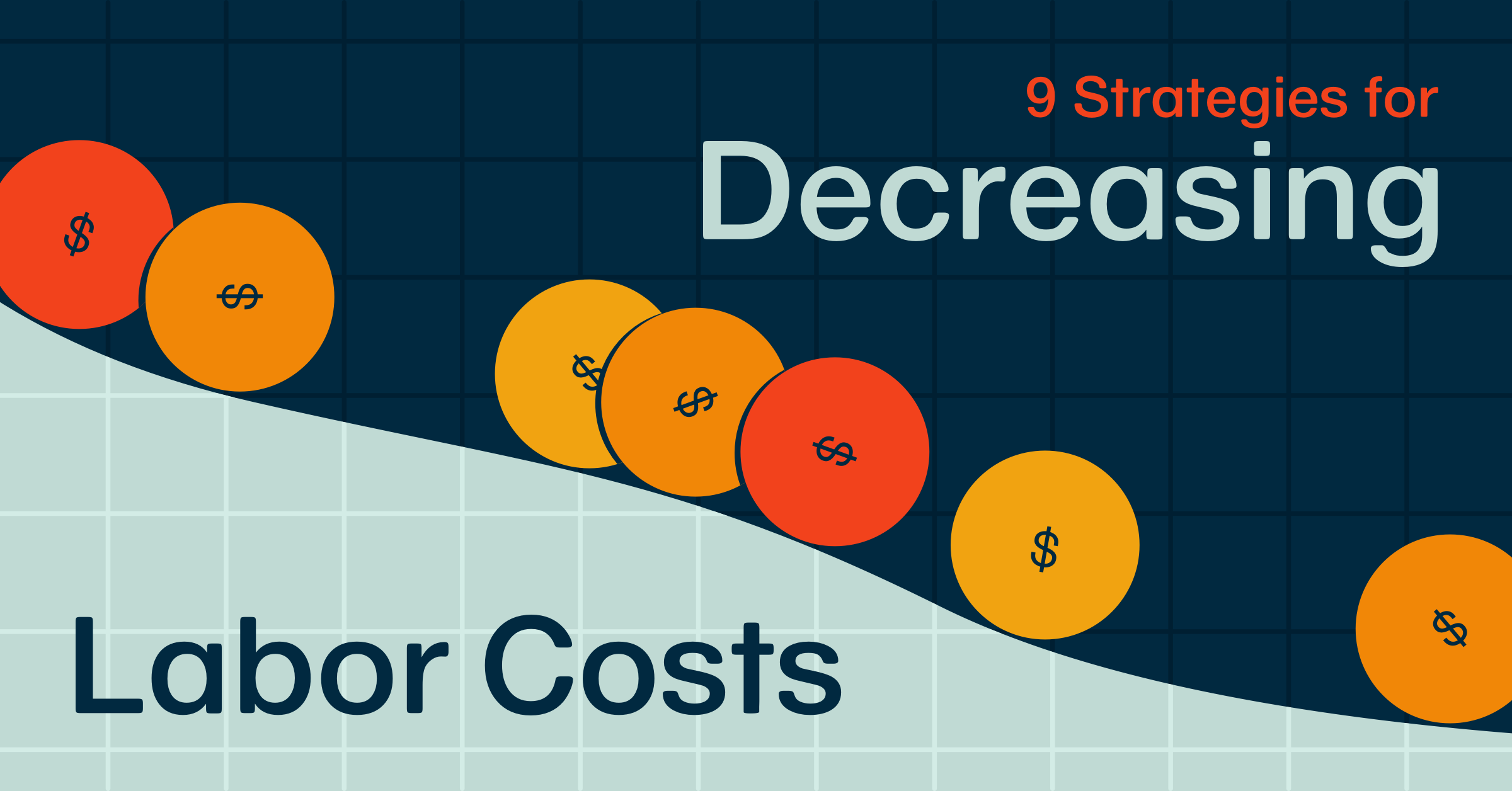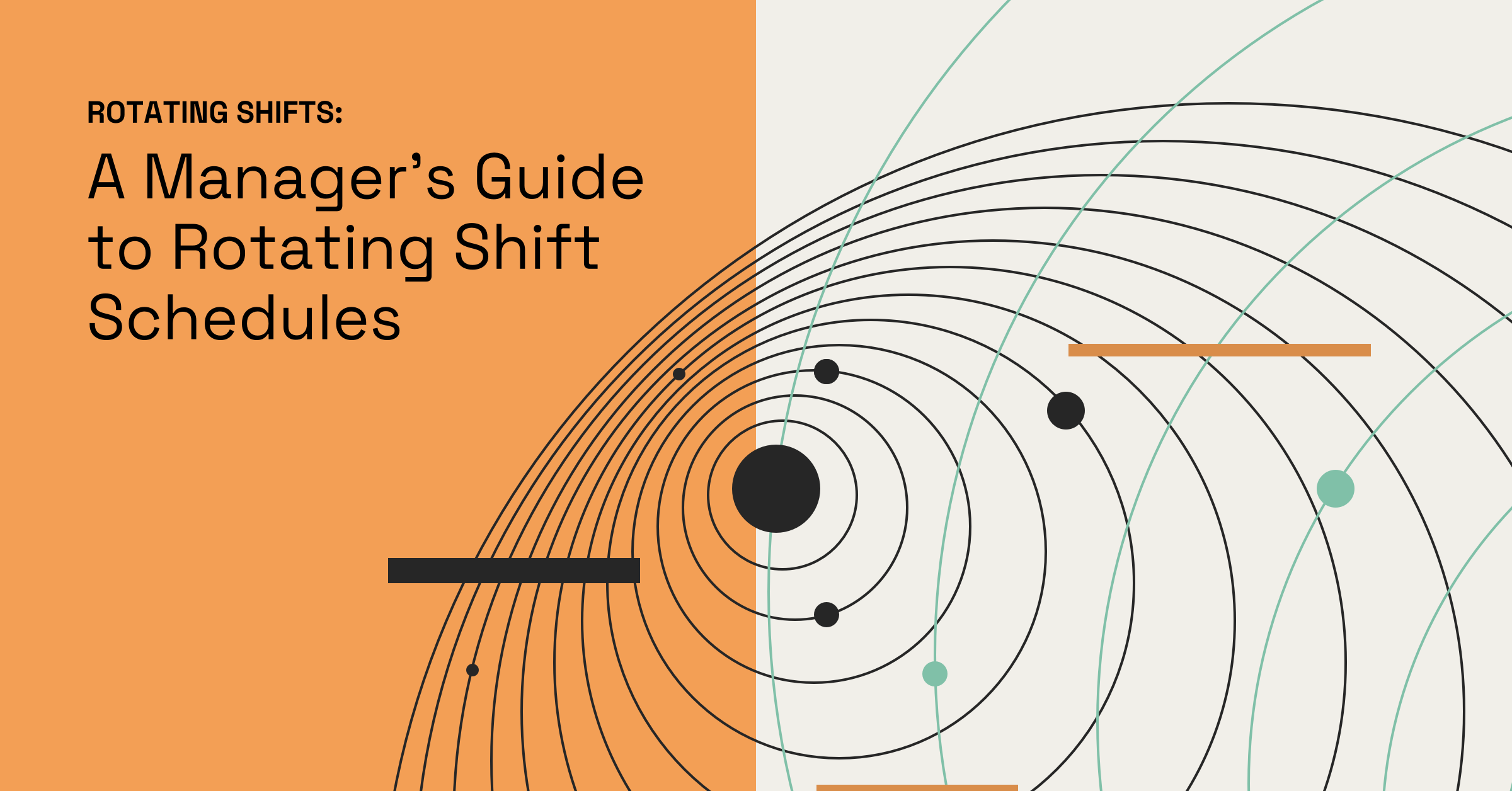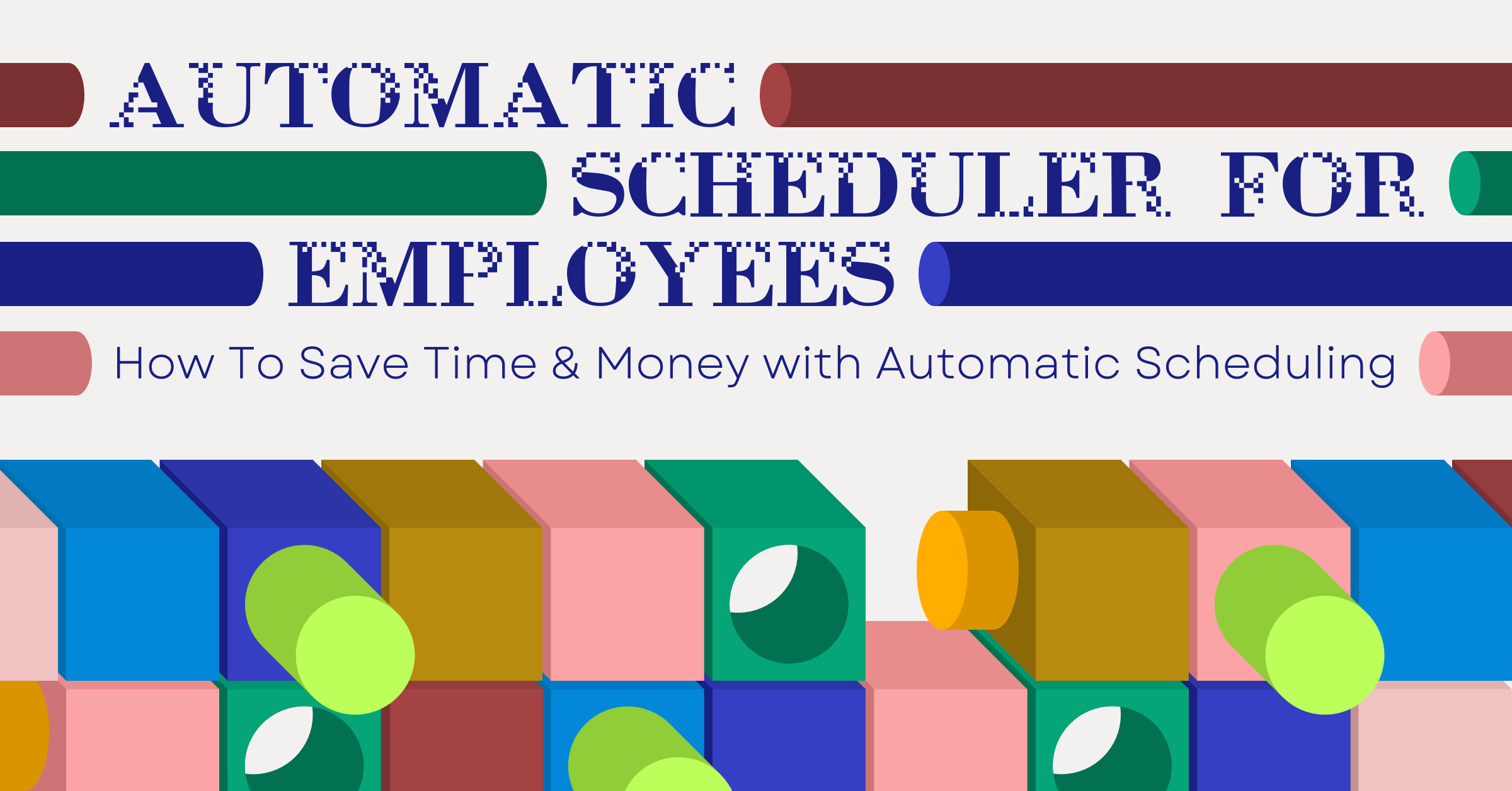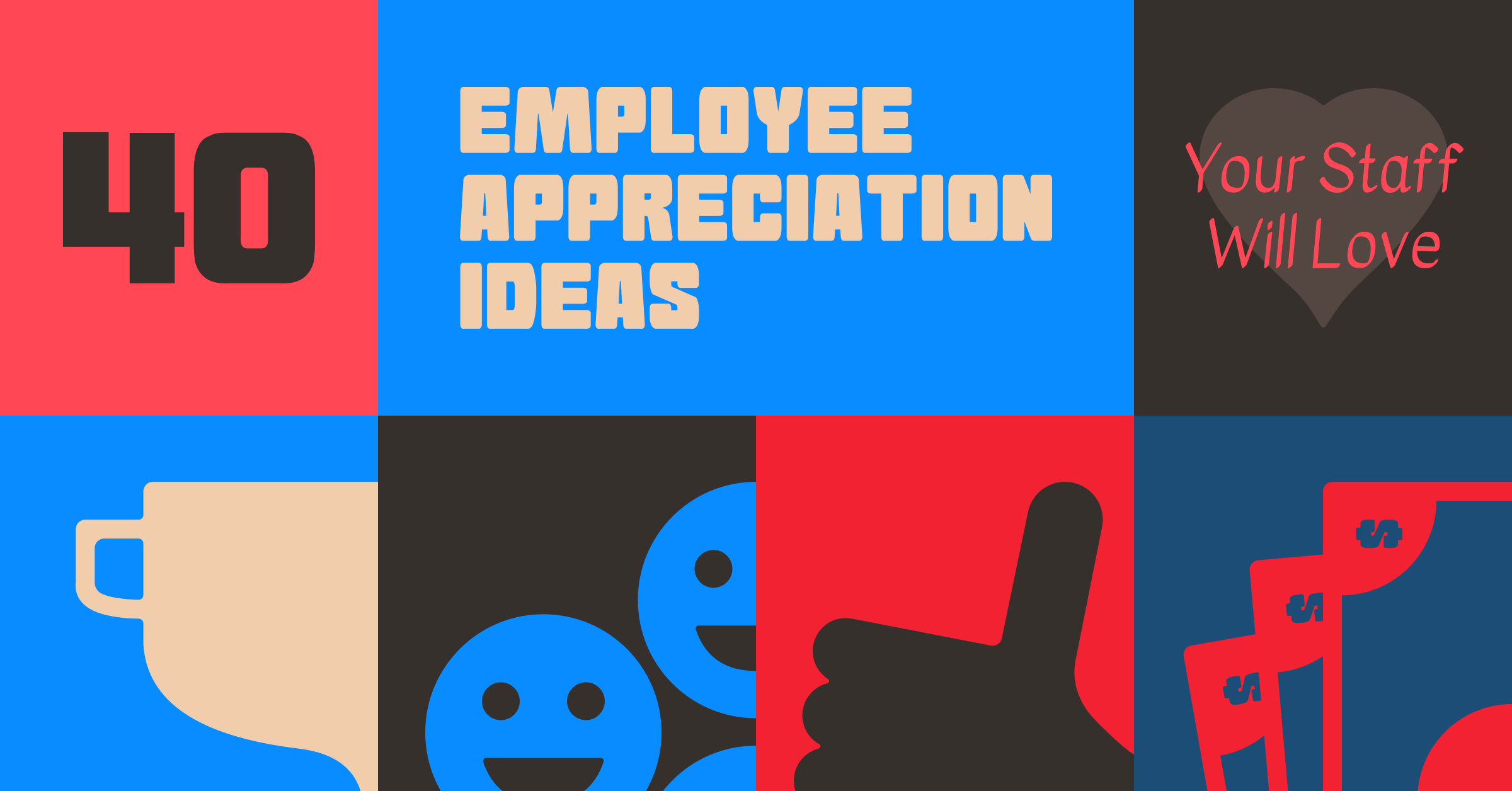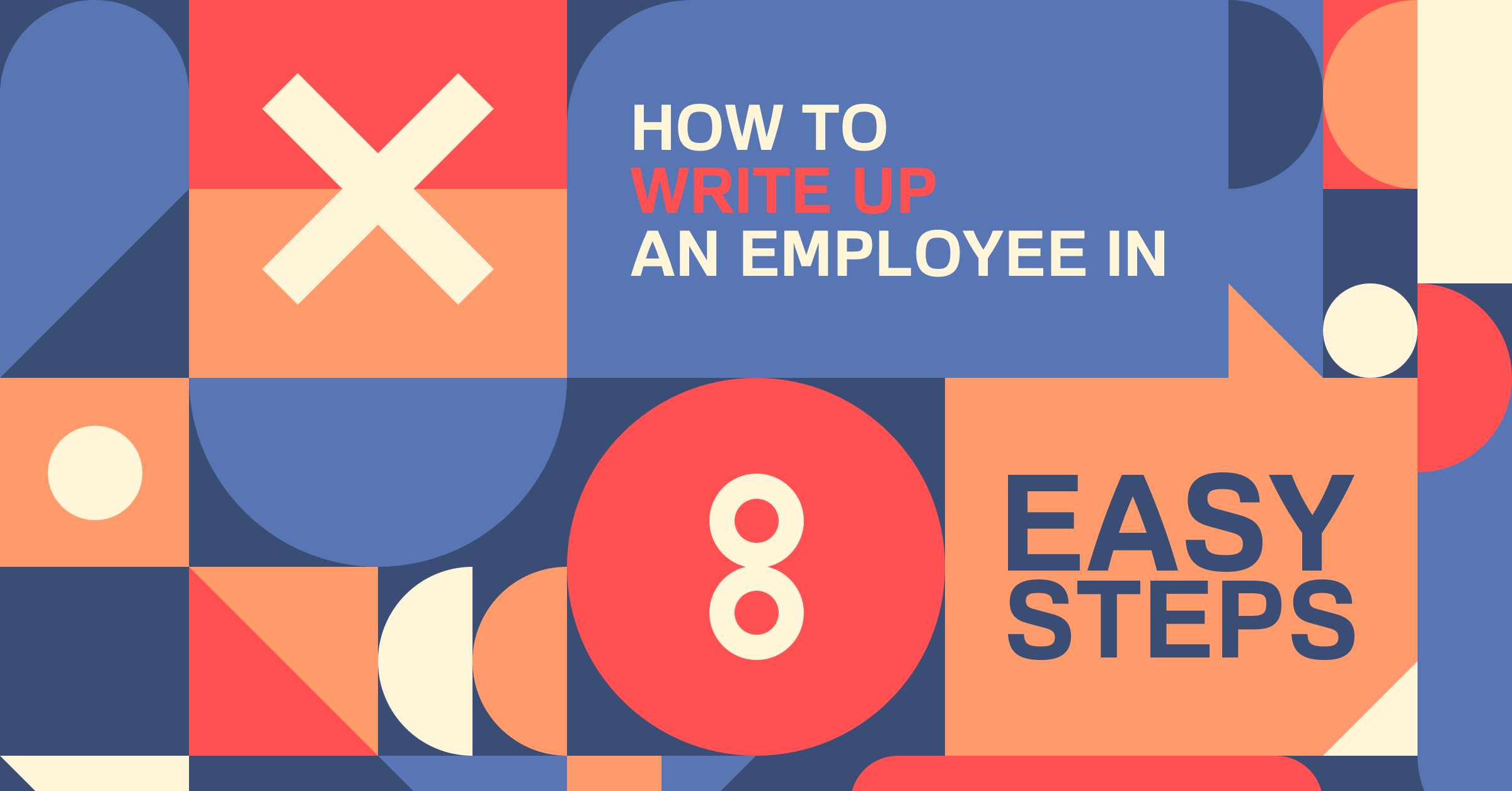Use Tags to Match Qualified Employees to Shifts
Try When I Work for free
Managing your employees’ qualifications and certifications can be overwhelming. Maybe you’re working with other managers in a larger organization trying to track which employees are most qualified for shifts. Maybe your employees need certain certifications to work shifts and you have no visibility or way to enforce them.
That’s why we created Tags. This new feature enables you to define attributes that capture eligibility criteria for shifts. If you are currently using complicated position names to solve this problem, you can now simplify the process using Tags. Assign positions to a role or duty for the shift, then using Tags to assign a specific qualification or certification needed to accompany that duty.
The Tags feature is customizable to your business needs. You can use them to keep track of: skills, certifications, preferred status, tenure, degree, geographic location, and anything else you may need. Tags are even more valuable when paired with other core scheduling features. Let’s jump into some examples.
Centralize Qualified Employee Replacements
Try OpenShifts with Tags
With Tags you can find the right person without having to reference a spreadsheet of credentials or choose someone manually. Tags follow shifts through their lifecycle, so even when a shift gets released or dropped, it is still only available to someone who is equally as qualified. Employees only see shifts they are qualified for instead of seeing a wide range of shifts that may not fit their exact qualifications.
Use Case:
An Emergency services organization might have hundreds of employees to schedule each week. As various shifts are scheduled, certain credentials may be required. Tagging those shifts with the required credentials ensures that when the OpenShifts are published, only employees with matching credentials can see and take the shifts.
Fill Shifts Fairly
Try Auto Scheduling with Tags
Auto Scheduling already takes position, availability, and time off into consideration when assigning unpublished OpenShifts to employees. Now, you can add an additional criteria to your OpenShift like tenure or preferred status to make sure your shifts are filled fairly.
Use Case:
A restaurant manager that copies schedules from week to week may have situations where they need to fairly fill vacancies in the schedule. When one of the bartenders is out on vacation, the bartending shifts need to be quickly assigned to another employee that has the appropriate mixology skills and licensure. Using Auto Schedule to assign the bartending shifts ensures that the hours are spread evenly across all qualified employees.
Make Quick Schedule Changes with Confidence
Try dragging and dropping shifts on the Scheduler with Tags
Tags are taken into account right in the Scheduler so you can make real-time decisions regarding skills or position details without having to reference another source of information or rely on memorization. When you drag and drop shifts on the Scheduler, the thumbs up or thumbs down icons tell you if that person is qualified for the position and has the required tag. Previously any qualification information was contained within the position.
Want to learn more?
Our Help Center goes into even more detail about how to configure Tags for your business and can help answer specific questions you might have. Check out the Tags article to learn more.